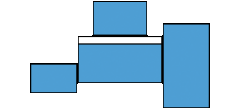Exhibition Tips
Setting up Mac computers for Exhibition contexts:
1. Turn off screen saver: System settings> Desktop & screen saver>> Screen saver> Start after (lower left)> set to "NEVER"
2. Deactivate the sleep state: System settings> Energy saving> In the "Power supply" area> Switch off the monitor after: set to "NEVER"
3. Automatic on / off times: System settings> Energy saving> In the "Power supply" area> Schedule (lower right)> Enter times for switching on and off
4. Automatic Login: System Settings> Users & Groups> Select Users> Login Options> Automatic Login:> Select Users and Enter Password (user / user)
Show websites in Kiosk mode:
Use the safeexambrowser to prevent users from exiting the browser screen:
Playing movies
The MegaSuperAwsomeQuickTimePLayer (MSAQT Player) is a simple program for playing endless loop of video fullscreen.
http://www.memo.tv/msaqtplayer/
KEYS
esc - quit
f - toggle 'in Front' mode
s - toggle 'Stretch to fullscreen'
space - toggle play
j, k,l - control playback rate: slowdown (and play backwards) / stop / speed up (and play forwards)
home, end - goto beginning / end
left, right - frame advance back / forward
[ ] - seek backward / forward 1/10th of the movie
pgup, pgdn - goto previous / next chapter
m - toggle Mute
up, down - change volume
Start Programs automatically
It's quite simple to get programs to start automatically after login (MSAQT Player for example).
System Settings> Users & Groups> Select Users> Login Objects> Objects that are dragged into the window are automatically opened at startup
Advanced options
Automator
Sometimes you might need to do something more complicated that just starting a program. Perhaps you need to open applications in a particular order, or even use some key shortcuts to start a serial connection or enter presentation mode. Automator is easy to use and comes preinstalled on IOS. The example below opens two applications, then some applescript runs some keyboard shortcuts, and even hides the mouse pointer. Automator can also export this workflows into an application, which can be selected to run on startup (see instructions above).
Important! if you export an automator application running applescript, you will need to allow it the application access to control your computer.
After saving (and after every time you makes changes!): System Settings> Security and Privacy > Privacy > Accessibility > Drag and Drop your Automator application here.
Marcopolo
Sometimes you need to do something a little more complicated, for example run a fullscreen application only after a beamer or external monitor is turned on, or when a particular usb device is connected. Marcopolo allows "context-aware computing" and is quite easy to use.
http://www.symonds.id.au/marcopolo/
(Marco polo is no longer being updated, controlplane is a port of marcopolo which is better maintained)
Displayplacer:
https://github.com/jakehilborn/displayplacer
Display placer can resize and rearrange multiple screens in OSX through the command line.